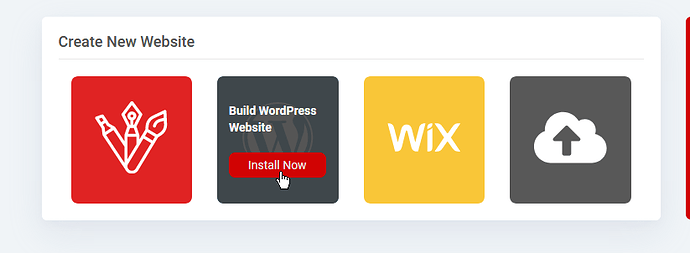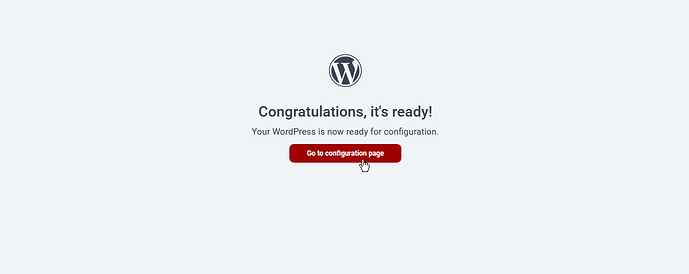Introduction
Update: See this link for the complete WordPress Installation Tutorial.
WordPress is one of the most widely used content management systems among website creators. Many businesses use it, as well as non-profit organizations and individual users. WordPress provides a variety of themes, plugins and the community is highly involved in the development process. These are the key benefits of this CMS, that is why it is so popular worldwide.
If you ended up reading this tutorial, you probably wish to install and use WordPress on your hosting account. Gladly, in this tutorial, we will learn how to properly install WordPress on 000webhost account using the Auto Installer.
The process is really simple and does not include manually creating databases or configuring its settings, so you should be able to install WordPress on your account with ease. Note that using our Automated Installer will overwrite any preexisting data of your current site. Please perform a full backup of your website before installing Wordpress.
What you’ll need
Before you begin this guide you’ll need the following:
- Active 000webhost hosting account
Step 1 — Navigating to the management section of your account.
-
Login to your 000webhost control panel. You can do this by visiting https://www.000webhost.com/cpanel-login
-
When you are inside your control panel, you should see blocks of your active hosting accounts. Select which one you would like to install WordPress on and click Manage Website.

-
When inside, select Build Website in the left navigation menu.
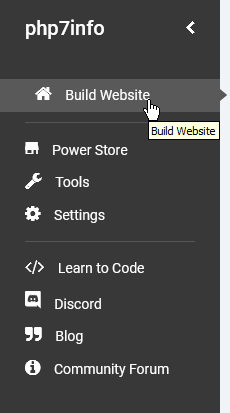
You should now see a few management options, one of them is installing WordPress on your account. The installation procedure is explained in the next step.
Step 2 — Installing WordPress
-
You should see a block Build WordPress Website. If you are ready to install WordPress on your website, click Install Now.
-
After you have done the basic admin configuration required by the popup below, please press Install.
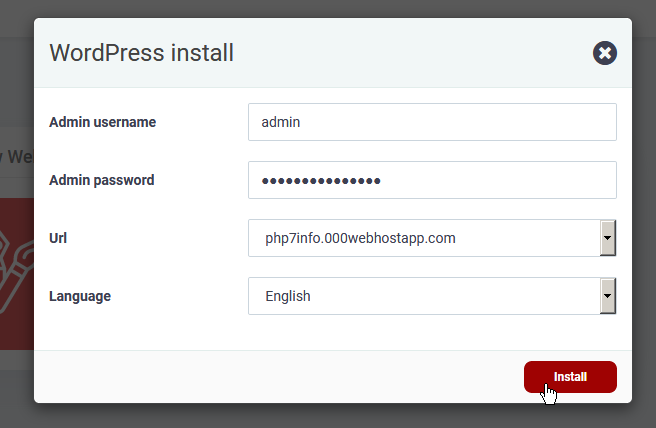
-
The system will now install WordPress for you automatically. The process may take up to 1 minute.
-
Once WordPress is installed, you will be notified on your screen that the system is now ready.

And that is it! You have successfully installed WordPress on your 000webhost account. You can manage the website from your WordPress dashboard now:
Conclusion
WordPress is a great content management system for starters and for more advanced website developers. 000webhost provides an easy way of installing it so you wouldn’t need to waste time uploading files, configuring databases, etc. Better use this time building a great website!